How to Fix "Duplicate, Submitted URL Not Selected as Canonical" Error in Google Search Console
If you're managing a website, encountering errors in Google Search Console can be a bit daunting. One common issue you might face is the "Duplicate, submitted URL not selected as canonical" error. This blog post will guide you through understanding what this error means, why it happens, and how to fix it on different platforms such as WordPress, Wix, and others.
What Does the "Duplicate, Submitted URL Not Selected as Canonical" Error Mean?
When you see the "Duplicate, submitted URL not selected as canonical" error in Google Search Console, it means that Google has identified multiple URLs with the same content and has chosen a different URL as the canonical version instead of the one you submitted. The canonical URL is the version of the URL that Google considers the most authoritative and relevant for indexing.
In short? You have multiple URLs pointing to the same page or to a duplicate one.
Why Does This Error Happen?
- Duplicate Content: Your site has multiple pages with the same or very similar content.
- Incorrect Canonical Tags: The canonical tags on your pages might be pointing to the wrong URLs.
- URL Parameters: Variations in URLs due to parameters (e.g., session IDs, filters) can cause duplication.
- Non-preferred Domain: Google might prefer a different domain version (e.g., non-www vs. www, HTTP vs. HTTPS).
How to Fix This Error
General Steps for All Platforms
- Identify the Duplicate URLs: Use the URL Inspection tool in Google Search Console to identify which URLs are being flagged.
- Check Canonical Tags: Ensure that the canonical tags on your pages are correctly set. The tag should point to the preferred URL.
- Update Sitemaps: Make sure your XML sitemap only includes the preferred URLs.
- Use 301 Redirects: Redirect duplicate URLs to the canonical URL using 301 redirects.
- Set Preferred Domain: In Google Search Console, specify whether you prefer the www or non-www version of your domain.
Fixing the Error on WordPress
- Plugins: Use SEO plugins like Yoast SEO or All in One SEO Pack to set canonical URLs easily.
- Check Permalinks: Ensure your permalinks are set correctly. Go to
Settings > Permalinksand choose a clean URL structure. - Update .htaccess: For advanced users, add 301 redirects in the
.htaccessfile to redirect duplicate URLs to the canonical URL. - Content Audit: Regularly audit your content to ensure there are no significant duplications.
Fixing the Error on Wix
- SEO Settings: Go to the page's SEO settings in the Wix Editor and set the canonical URL.
- Custom Code: Add custom canonical tags in the HTML header through the Tracking & Analytics feature.
- URL Redirect Manager: Use Wix’s URL Redirect Manager to set up 301 redirects from duplicate URLs to the canonical URL.
Fixing the Error on Other Platforms (Squarespace, Joomla, etc.)
- Canonical Tags: Ensure that each platform's method for adding canonical tags is correctly implemented.
- Squarespace: Go to the Page Settings > Advanced and add the canonical tag.
- Joomla: Use SEO extensions like sh404SEF to manage canonical URLs.
- Redirects: Use the platform’s built-in tools or plugins to set up 301 redirects.
- Content Review: Perform regular content reviews to minimize duplication.
Best Practices to Avoid Future Errors
- Maintain a consistent URL structure throughout your site.
- Conduct regular SEO audits to catch and resolve duplication issues early.
- Ensure all your content is unique and valuable to your audience.
- Use internal linking to reinforce the preferred canonical URLs.
Conclusion
Fixing the "Duplicate, submitted URL not selected as canonical" error involves understanding the root cause of the duplication and applying the right fixes based on your platform. By ensuring correct canonical tags, using 301 redirects, and maintaining a clean URL structure, you can resolve this issue and improve your site's SEO performance.
For more detailed guidance and platform-specific instructions, just get in touch and we will try to help you!
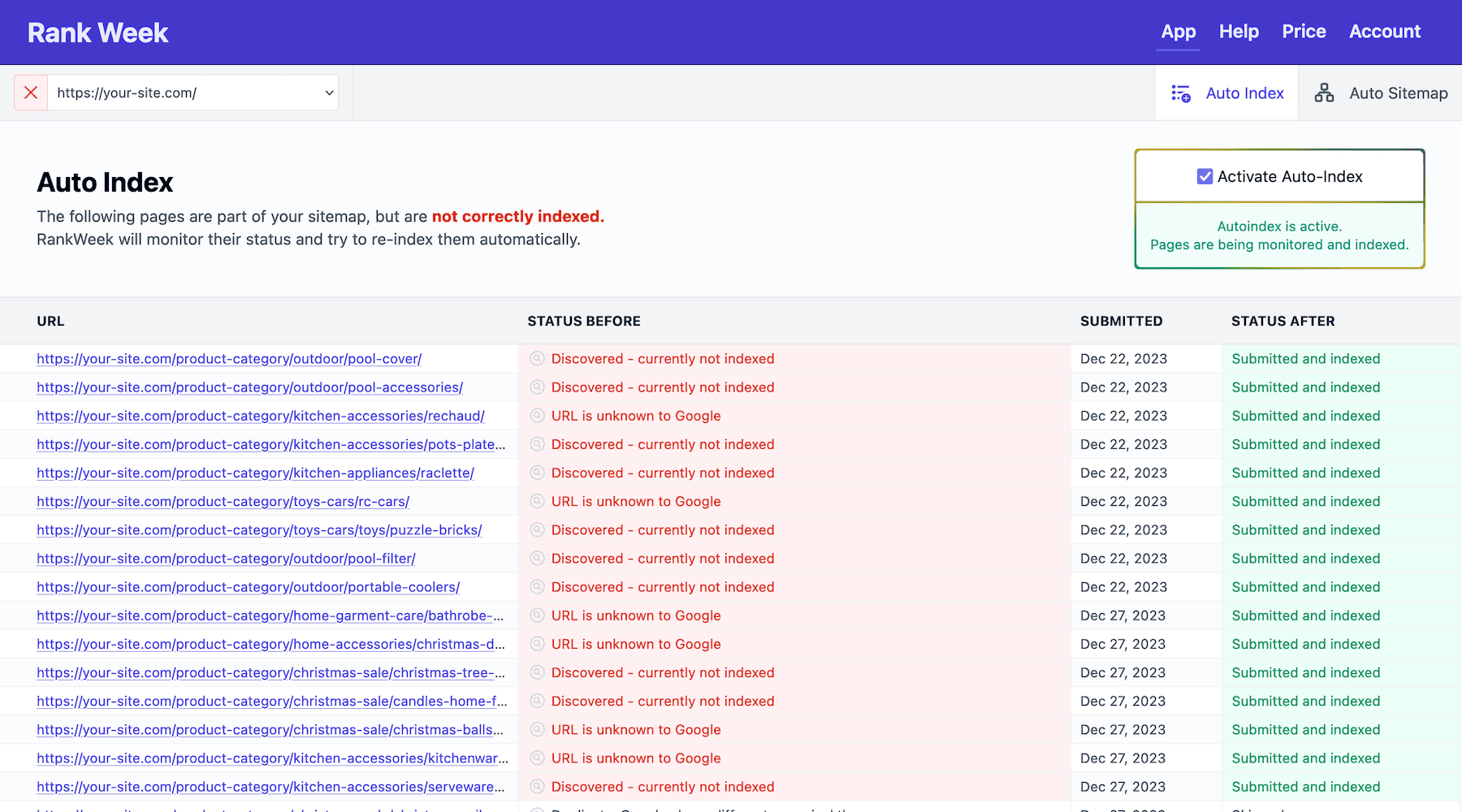
Let us fix it
Let RankWeek automatically fix your search console errors and boost your SEO.
It works fully on autopilot!