How to Fix Google Indexing Issues with Your WIX Site
If you've found that your WIX website isn't showing up in Google search results, you are likely facing indexing issues. Proper indexing is crucial for any website's visibility, as it ensures that your site's pages are found by search engines when users perform related searches. Below, we'll explore some practical steps to resolve Google indexing problems specifically for WIX websites.
Understanding the Basics
Google uses spiders, or web crawlers, to index website content. Indexing is when Google's spiders scan your site, understand the content of the pages, and file them in Google's index.
When a WIX site isn’t indexed, it’s not that Google has overlooked your site; it's usually because of an obstacle that's preventing Google from indexing it correctly.
Step 1: Verify Your Site with Google Search Console
First and foremost, ensure that your WIX site is verified with Google Search Console. This tool provides you with detailed reports on your visibility on Google and is necessary for diagnosing indexing issues.
- Go to Google Search Console and sign in with your Google account.
- Click 'Add a Property' and enter your website's URL.
- Verify ownership of your website by following the recommended method provided by WIX. Typically, this will be through a DNS record or an HTML tag.
Step 2: Inspect the URL
Search Console offers a feature called URL Inspection Tool. Use this tool to check if the specific URL you’re worried about is indexed.
- Paste the URL you want to check into the search bar at the top of the Google Search Console.
- Review the details provided. If the URL isn’t indexed, it will tell you the reason.
Step 3: Check for 'Noindex' Tags
'Noindex' tags tell Google not to index a page. Make sure your pages haven’t been accidentally tagged to not be indexed.
- Go to your WIX website editor.
- Click on the 'Menus & Pages' on the left sidebar.
- Select the page you want to check.
- Click on the 'Show More' icon (three dots) and then 'Page SEO'.
- Make sure the 'Hide this page from search results' option is not turned on.
Step 4: Submit Your Sitemap to Google
A sitemap is a file that lists all the important pages on your site, helping Google to discover and index them. WIX automatically generates a sitemap for you.
- Find your WIX sitemap URL, which is typically
yourdomain.com/sitemap.xml. - In Search Console, select 'Sitemaps' from the menu.
- Enter the URL of your sitemap and click 'Submit'.
Step 5: Check for Crawl Errors
In Search Console, look for crawl errors that might have occurred when Google attempted to access your website. Fixing these errors can help improve indexing.
- Within Search Console, navigate to the 'Coverage' section.
- Review the errors and warnings, and take actionable steps to resolve them based on Google’s recommendations.
Step 6: Review Your Site Structure and Content
- Ensure your website has a clear navigation menu.
- Use relevant and descriptive titles and headings.
- Provide original, high-quality content on your pages.
- Make sure your website is mobile-friendly as Google prioritizes mobile-first indexing.
Step 7: Improve Website Loading Speed
Google also factors in the loading speed when indexing sites. WIX sites can sometimes be slower due to their drag-and-drop functionality and media content.
- Optimize image size and format using WIX's image optimization.
- Limit the use of large videos or heavy animations.
- Avoid excessive use of widgets or third-party apps.
Step 8: Utilize the Fetch as Google Tool
The Fetch as Google tool (now part of URL Inspection) allows you to simulate how Google crawls or renders a URL on your site. You can then request that Google index it.
- In Search Console, use the URL Inspection tool on your chosen URL.
- Click 'Test Live URL' to see if Google can fetch your page.
- If it’s successful, you can request indexing directly from this tool.
Conclusion
Indexing issues can be frustrating, but by taking methodical steps, you can resolve them and enhance the online presence of your WIX site. Regularly monitor your site's performance through Google Search Console to stay proactive and keep your site in Google's good graces.
Remember that sometimes, it takes time for Google to index or re-index pages after the issues have been resolved, so be patient. Optionally, you can use our tool, RankWeek, to speed up this process.
Keep creating valuable content, maintain a user-friendly site structure, and stay updated on Google's best practices for SEO. With persistent effort, your WIX website will have a strong foundation to climb up the search engine results pages (SERPs).
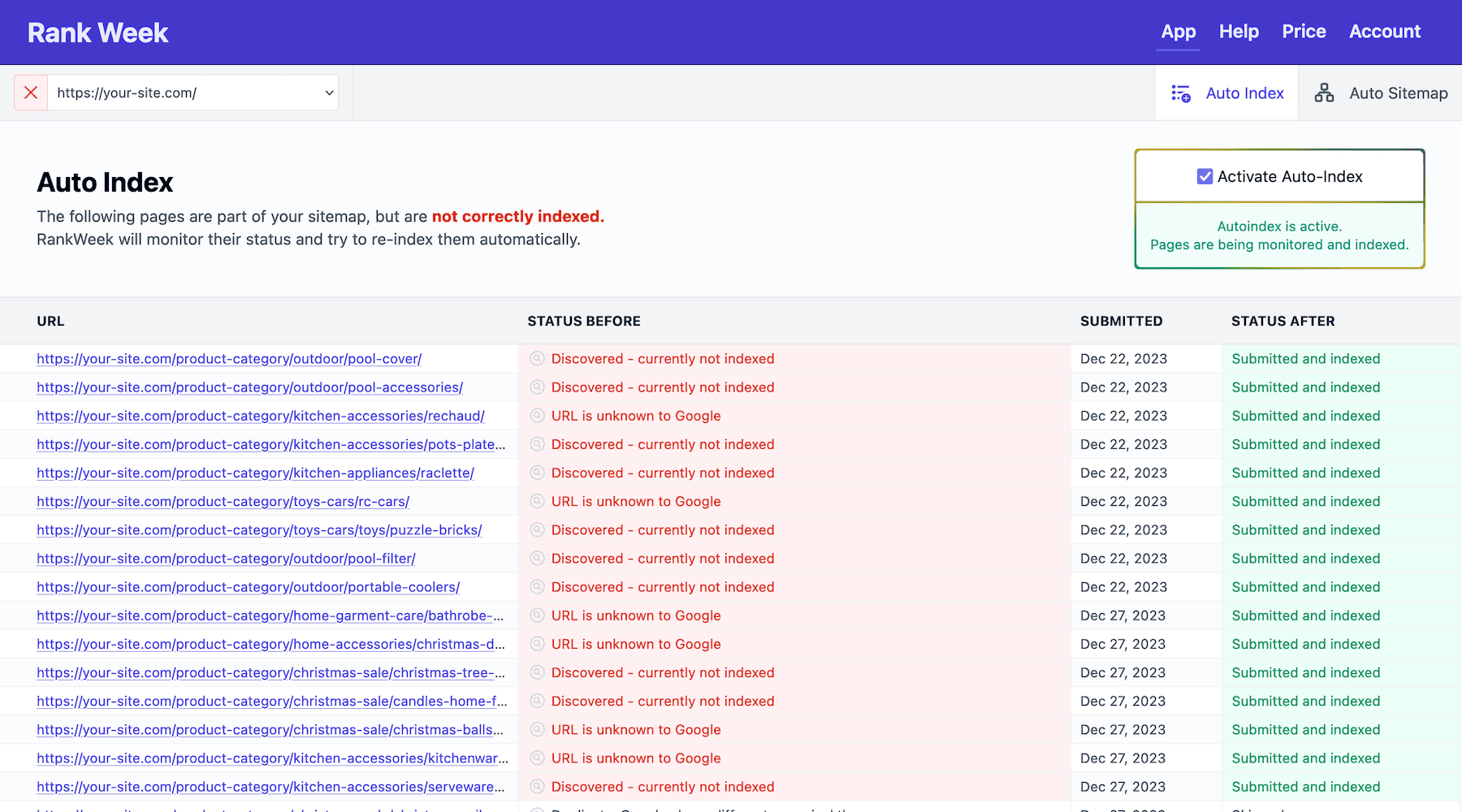
Let us fix it
Let RankWeek automatically fix your search console errors and boost your SEO.
It works fully on autopilot!